How to Create a Resume in MS Word | MS Word Me Resume Kaise Banayen
How to Create a Resume in MS Word – In this blog, you will learn how to create a resume in MS Word. If you want to learn how to make a resume in MS Word, make sure to read this blog till the end, because I’ll be showing you the complete process step-by-step.
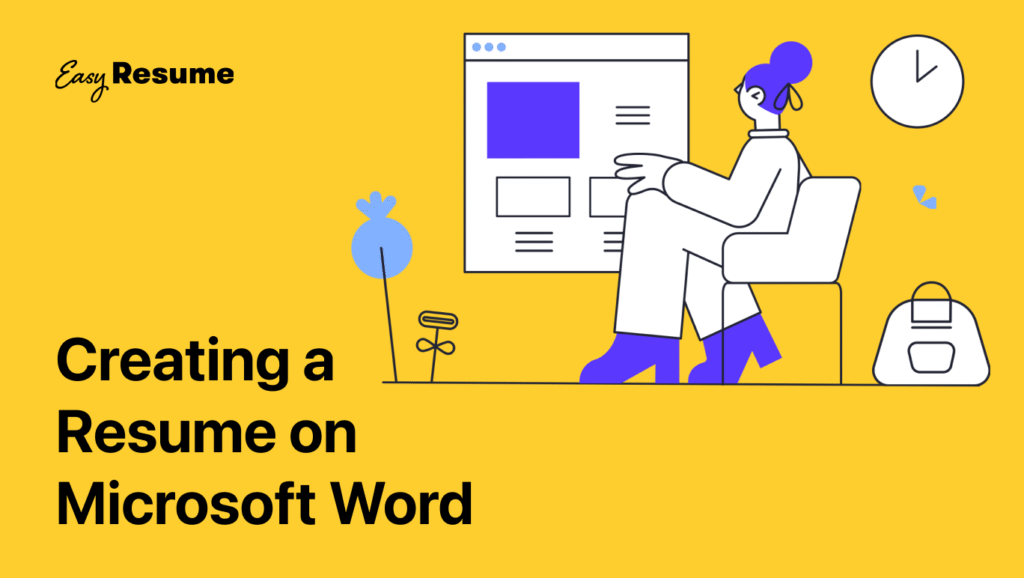
As you can see, I’ve already created a sample resume in MS Word. If you follow this tutorial properly, you’ll be able to create a resume just like this one.
This resume includes only the necessary details — nothing extra or irrelevant. If you create your resume in this format, it can be used for both government and private jobs.
Step 1: Open MS Word
First, open MS Word on your computer or laptop.
Once MS Word is open:
- Go to the Layout tab.
- Click on Size, and choose A4.
- Then click on Margins, and select Narrow.
This will properly set up your page for a resume.
Step 2: Create the Title
Now go to the Home tab and type RESUME at the top of the page.
- Select the text.
- Click the center align option from the Paragraph section.
- Increase the font size to around 26.
- Choose a font you like.
- Make it bold.
Now, press Enter to move to the next line, and set your alignment back to left. Also, clear any formatting using the Clear All Formatting button in the Home tab.
Step 3: Add Personal Details
Start by typing:
- Full Name
- Mobile Number
- Email Address
Once done:
- Select the text.
- Set font size to 14.
- Choose a readable font.
- Make it bold.
- Remove extra space using the Remove Space After Paragraph option in the Paragraph section.
- Adjust the line spacing as needed.
Fix any email formatting issues (like blue color or underlines) by:
- Changing the font color to black.
- Removing the underline style.
Step 4: Personal Information Section
Type the heading Personal Information.
- Center-align it.
- Fill it with a background color.
- Make it bold.
Under that, add the following:
- Name
- Father’s Name
- Mother’s Name
- Date of Birth
- Gender
- Religion
- Nationality
- Languages Known
- Address
Use colons and tab spacing to align your entries neatly.
Step 5: Educational Qualification
Type the heading Educational Background, center it, add color, and make it bold.
Then, insert a 6-column table for:
- Examination
- Board/University
- Year
- Max Marks
- Marks Obtained
- Percentage
Add rows as needed for 10th, 12th, Graduation, etc.
Fill in your educational details accordingly. Bold the table headers for clarity.
Step 6: Other Skills or Courses
Type the heading Skills / Other Courses / Knowledge, and format it the same way.
List any additional courses you’ve completed, such as:
- DCA (Diploma in Computer Applications)
- ADCA, Tally, Medical/ITI courses, etc.
You can bold important text and underline headings for better appearance.
Step 7: Work Experience
If you have any work experience, create a section titled Work Experience.
For example:
“I have been working as a Data Entry Operator in [Company Name] for one year.”
Use bullet points to make this section look clean and professional.
Step 8: Declaration
Type the heading Declaration and write the following:
“I hereby declare that the above-mentioned details are true and correct to the best of my knowledge and belief.”
Step 9: Signature
After the declaration, press Enter twice and write the name of the person whose resume it is, within brackets:
(Aman Kumar)
You can align it to the right if you wish and make it bold.
Step 10: Add a Photo
To insert a photo:
- Go to Insert > Shapes, choose a rectangle, and draw a photo box.
- Go to Format > Shape Fill > Picture.
- Select and insert the photo from your computer.
- Add a black border using the Shape Outline option.
- Adjust the size and position as needed.
Step 11: Save or Print
Once your resume is ready:
- Press Ctrl + P to open the print preview. Print if needed.
- Or, go to File > Save As, choose PDF format.
- Name the file (e.g., Aman_Kumar_Resume.pdf) and save it to your desktop.
Now your professional resume is fully ready to use for job applications.
If you found this blog helpful, don’t forget to like it, share it with your friends, and stay tuned for more helpful content.
See you in the next blog.
Jai Hind! Vande Mataram!

